CBN8000 Modem and Your Deco Wi-Fi Pod
Setting up your high speed cable Internet service and Wi-Fi network.
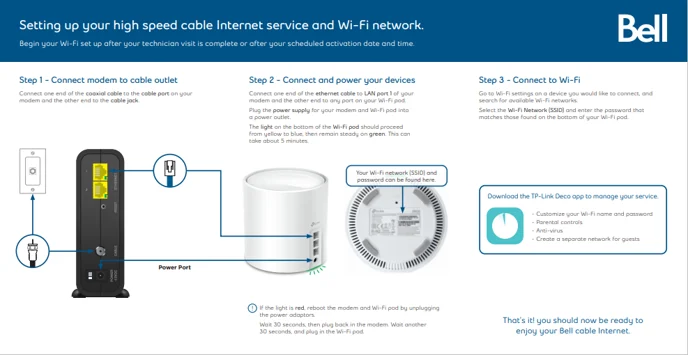

Begin your Wi-Fi set up after your technician visit is complete or after your scheduled activation date and time.
Follow these three easy steps to set up your Wi-Fi 6 Pod and start enjoying your Bell Cable Internet service. We’ve also included tips to help you get the best Wi-Fi in your home.
Step 1 – Connect modem to cable outlet
Connect one end of the coaxial cable to the cable port on your modem and the other end to the cable jack.
Step 2 – Connect and power your devices
Connect one end of the ethernet cable to LAN port 1 of your modem and the other end to any port on your Wi-Fi pod.
Plug the power supply for your modem and Wi-Fi pod into a power outlet.
The light on the bottom of the Wi-Fi pod should proceed from yellow to blue, then remain steady on green. This can take about 5 minutes
Step 3 – Connect Wi-Fi
Go to Wi-Fi settings on a device you would like to connect, and search for available Wi-Fi networks.
Select Wi-Fi Network (SSID) and enter the password that matches those found on the bottom of your Wi-Fi pod.
If the light is red, reboot the modem and Wi-Fi pod by unplugging the power adapters.
Wait 30 seconds, then plug back in the modem. Wait another 30 seconds, and plug in the Wi-Fi pod.
That’s it! you should now be ready to enjoy Bell cable Internet.
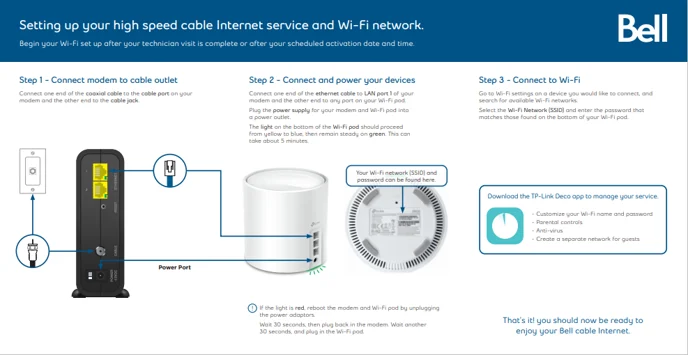
Boost your Wi-Fi signal and coverage with additional pods
For best results, we recommend a Wi-Fi pod on every floor;
call us today to add additional pods.
Follow these easy steps to set up your additional Wi-Fi pod(s):
- Place the additional Wi-Fi pod where you want it and plug it into a power outlet.
- When the light on the bottom of the Wi-Fi pod is solid green, your additional pod is now connected to your Wi-Fi network. This can take up to 5 minutes.
Connecting Wired Devices
Each Wi-Fi pod is equipped with three Ethernet ports
Your modem will take one port on your main Wi-Fi pod.
The second port can be used to connect a nearby device.
Your modem will take one port on your main Wi-Fi pod.
The second port can be used to connect a nearby device.
For example:
- Gaming Console
- Computer

Download the TP-Link Deco app to manage your service.
- Customize your Wi-Fi name and password
- Parental controls
- Anti-virus
- Create a separate network for guests
For general support for your internet, or for additional self-help resources
Visit Supportinternet.bell.ca
Call 1 866 709-6079